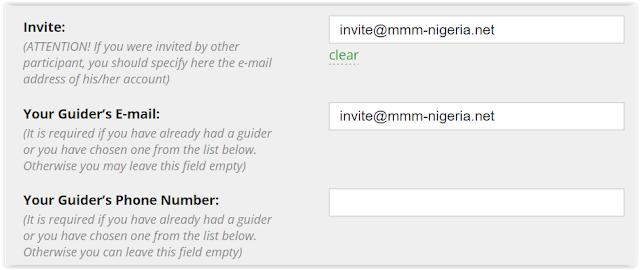- Visit the MMM Nigeria official Website: mmm-nigeria.net
- Click the Registration link to register
- Enter your First name and Surname.
- Enter your email address.
- Enter your Mobile Phone Number (Example: +2347034936423)
- Enter your password.
- Confirm password.
- Enter foster0frekxy@gmail.com as invite email address (Or enter the email address of your referrer)
- Guider's Email Address: invite@mmm-nigeria.net
- Guider's Phone Number: Leave blank, as system will automatically allocate this.
- Enter Picture Code.
- Check the "Warning" checkbox.
- Click REGISTER IN MMM.
CONGRATULATIONS!
3. Provide Help (PH).
Do this immediately after you have added your banking details, so you start earning on day 1. (See also Video below after image description.).
4. Login everyday, as you never know what kind of news or information you might find in your account.
HOW TO GET HELP VIDEO/ READ TEXT ON HOW TO GET HELP STEPS